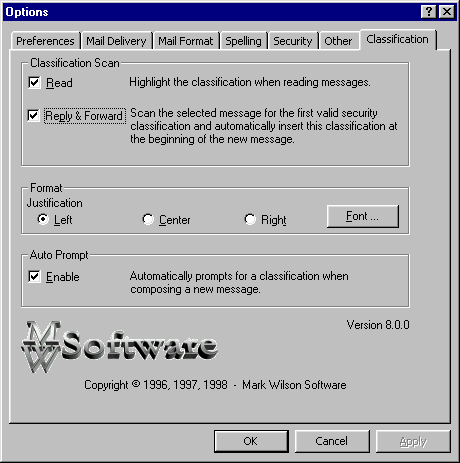
Read:
Classify for Exchange is an extension to Microsoft® Exchange that allows the user to easily insert
security classifications at the start of electronic mail messages. Classify for
Exchange exists as a 32
bit DLL file called CLASS32.DLL. It uses the registry on Windows® 95 and
Windows® NT and
makes use of the RICHEDIT32 controls available on these operating systems. As such it not
supported under Windows® 3.1.
Classify for Exchange has been tested with:
Inbox for Windows® 95 (original)
Inbox for Windows® 95 (Service pack upgrade)
Inbox for Windows® NT 4.0
Exchange 4.0 Client for Windows® 95, Windows® NT 3.51 and
Windows® NT 4.0
Exchange 5.0 Client for Windows® 95, and Windows® NT 4.0
Classify for Exchange supports two modes of installation; interactive and silent.
By running the program SETUP.EXE located on the installation disk the user will be interactively prompted for the installation directory and other setup related information.
For large sites the e-mail administrator can install Classify for Exchange in a silent mode where all of the setup information is predefined for the site. In this case the answers to the questions such as the installation directory are located in a text file called SETUP.ISS. In silent mode the program is started by entering:
An example of silent operation is located in the file INSTALL.BAT. Two other batch files are provided to REMOVE and UPDATE an installation. In both cases the path used for the UNINST.EXE should match the installation directory specified in the script file SETUP.ISS.setup -s setup.iss
| CLASS32.DLL | Main Executable |
| CLASSIFY.HLP | Classify Help File |
| CLASSIFY.TXT | Classification List File |
| LICENSE.HTML | Software License Information |
| ORDER.HTML | Ordering Information |
| DEISL1.ISU | Installation Log File |
| README.HTML | This File |
After installation there will be a new keys in the registry under
HKEY_CURRENT_USER\Software\Microsoft\Exchange\Client\Extensions\Classification\
The extension gets installed at
HKEY_LOCAL_MACHINE\Software\Microsoft\Exchange\Client\Extensions\
A pointer to the Help file is located at
HKEY_LOCAL_MACHINE\Software\Microsoft\Windows\Help\
If Classify for Exchange is installed on a system where multiple users log on with different user
names to read their mail, Classify for Exchange can detect that the users classification profile has
not been initialized (for subsequent users who log on). When this happens,
Classify for Exchange will
reset the user's profile to default values without requiring that Classify for
Exchange be individually
installed for each user.
The classification list entries are stored in an ASCII text file called CLASSIFY.TXT.
During the installation process you have the option of copying the classification list
file to the local hard disk, or pointing to a shared network copy. If the CLASSIFY.TXT
file is stored on a central server such as the Exchange server, the E-mail administrator
need only update the central copy when changes are required to the list of security
classifications at your site.
The CLASSIFY.TXT file is in the root directory of the installation diskette. System
administrators can replace this file with a site-specific file before installation on
client systems.
When installed, Classify for Exchange adds an entry to the bottom of the INSERT menu for the
SENDNOTE form. Selecting "Security Classification ..." calls a pop-up window
with a list of classifications which are valid for your mail system. Double clicking an
entry inserts it as the first entry in the new mail message (or overwrites any previous
entry on the first line). If you select Tools/Customize_Toolbar you should be able to add
an icon that looks like a safe to the toolbar.
Also, if you look under Tools/Options you'll see a new property sheet called
"Classification". Here you can select the font used to display the inserted
classification. There are also three check boxes.
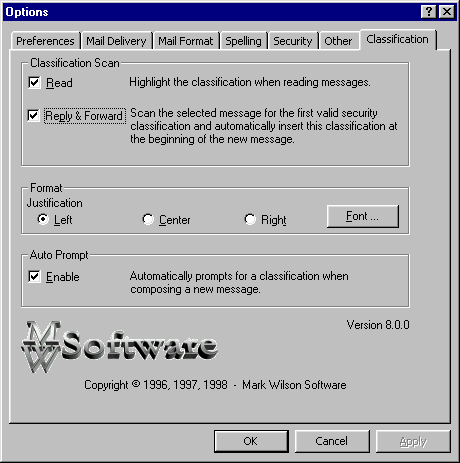
This finds the security classification either in the SMTP header, or the body of the message and inserts it as formatted text as the first line of the message being read.
This option attempts to find the security classification in the original message text and automatically copy the same classification to the new message (assuming you will be replying at the same classification level as the original).
Font colour, size typeface and jusification ot the classification string is user selectable.
Automatically prompts the user for a classification before a new message is composed or
when a message without a security classification is used in a Reply or a Forward.
The most current releases of the Exchange client support the use of a simplified mail form
when processing a 'mailto:' tag on a web pager or when selecting Send_To/Mail_Recipient
with the right mouse button while selecting a file in Explorer. The Auto Prompt feature of
Classify for Exchange does not operate with this simplified mail form. To use Auto Prompt first disable
the simple mail form by selecting Tools/Options/Send and deselect the option "Use
simplified note on Internet 'mailto:' and File.Send".
Classify for Exchange remembers the last classification selected and defaults to that
classification the next time the classification list is opened. This can be over-ridden by
adding a classification to the registry key DefaultClassification.
The utility will not allow a mail message to be sent unless the first line of the message
begins with the 15 character string: "Classification:". The classification is
not re-checked for validity thus allowing the user to edit the classification string for
special circumstances. As an example the classification string can be edited to add a
comment after the classification as in:
"Classification: SECRET : Do Not
Forward This Message"
A message marked "Classification:
UNKNOWN" is treated the same as a message with no classification.
All files shipped on the installation disk are the same for the Trial version and the Registered version. The Trial version demonstrates all the features of the Registered version. The only difference is that with the Trial version of the software only the first seven entries in the file CLASSIFY.TXT are available for use. If the software is Registered with Mark Wilson Software Ltd., a serial number will be provided that enables access to more than seven entries in the CLASSIFY.TXT file. CLASSIFY.TXT can be modified to match the e-mail security policy of the site.
For versions of Classify for Exchange that have been registered it is possible to change
the classification prefix. For example if you want to use the prefix
"SENSITIVITY=" instead of "Classification:" add following lines to the
end of the serial.ini file:
[MATCHSTRING]
SENSITIVITY=
Classify for Exchange is published by Mark Wilson Software Ltd. Registration and ordering details are located on the Internet at http://www.markwilson.ca/order.html.
4.0.00 First release
4.0.01 First Public Release
4.0.02 Maintenance Release
4.0.03 Crash on null message body corrected
4.0.04 Maintenance Release
4.0.05 AutoPrompt Added
4.0.06 Maintenance Release
4.0.07 Silent Install and AutoPrompt on Reply/Forward added
4.0.08 Windows® 95 File Save problem corrected
4.0.09 Program now checks for UNKNOWN classifications
4.0.10 Bug fix for Reply & Forward option. Does not crash Outlook Beta
4.0.11 Support for Public Folders added. Support for multiple mailboxes/computer added.
4.0.12 Left/Center/Right justification of the classification string added.
4.0.13 Bug fix for Classification only in the SMTP Header.
4.0.14 Outlook detection and changes to the Classification property sheet.
4.0.15 Support added for changing the classification prefix.
4.0.16 Changes to the code to detect some e-mail encryption programs.